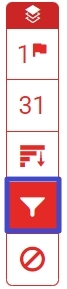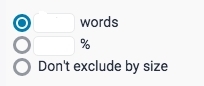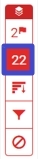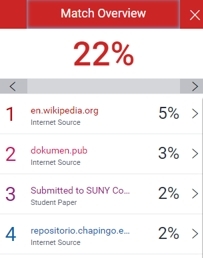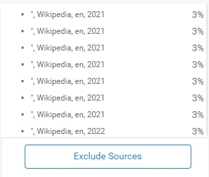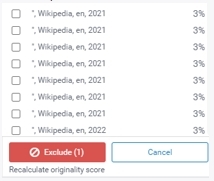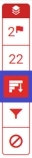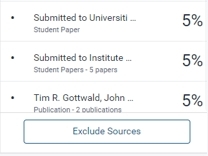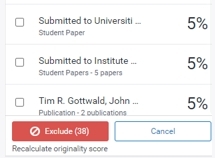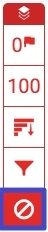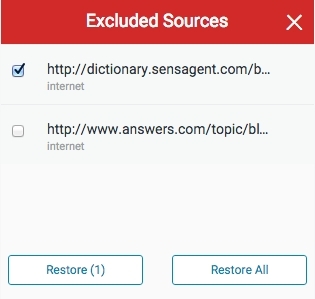Exclude quoted text, bibliographic content, and reference materials from within a Similarity Report to remove those matches from the report. This can possibly affect the score percentage, and help provide a more focused assessment.
1.To exclude quoted text and/or bibliographic materials from within the report, select the red Filter icon from the similarity toolbar.
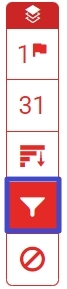
2.From the Filters and Settings side panel, use the checkboxes to make bibliography and quote exclusions from the report.
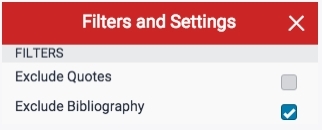
For more details, please refer to How exclusions and filters refine the Similarity Report
3.Select the Apply Changes button at the bottom of the right-side panel to confirm and renew the report with your change now reflected in the submission.
Excluding small matches allows you to exclude matching against sources with a small amount in common with the submission. For example, it's possible to exclude matches fewer than 20 words in total, or less than 10% in total.
The percentage is based on the total word count of the student's submission. For example, if a student submitted a 5,000 word submission, and you have this set to 10%, it will exclude sources of less than a 500 word match.