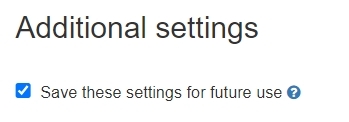- Accessing the Similarity Report
- Similaritiy Scour percentage rangers
- Using the Match Overview and Match Breakdown
- Viewing all sources
- Exclude quotes and bibliography
- Matches by word count or %
- Excluding sources via Match Overview
- Excluding sources via All Sources
- Restoring excluded sources
1. Click the All Classes tab. From the main homepage, the instructor must click on the name of the class to view the class portfolio.

2. In the class portfolio, click on the Add Assignment button.
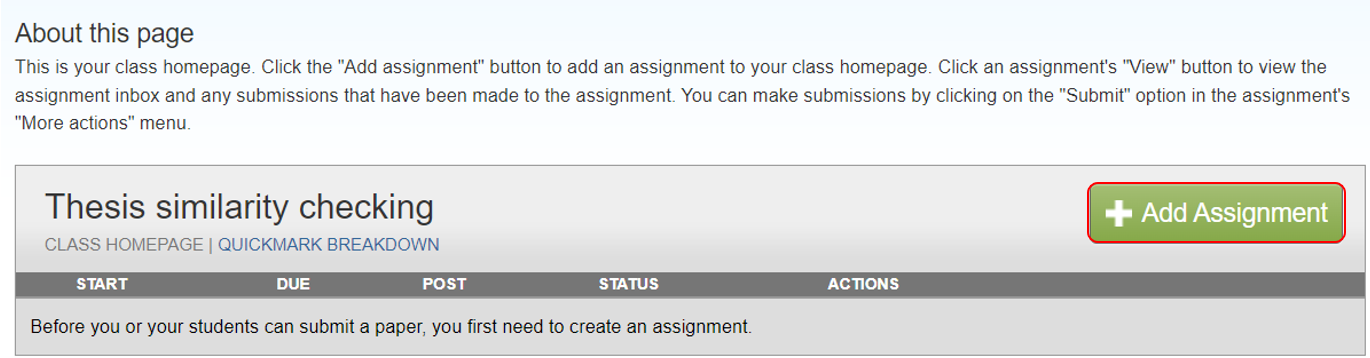
3. Enter the assignment title / Instructions (optional) / Submit papers to / Start Date and Due Date
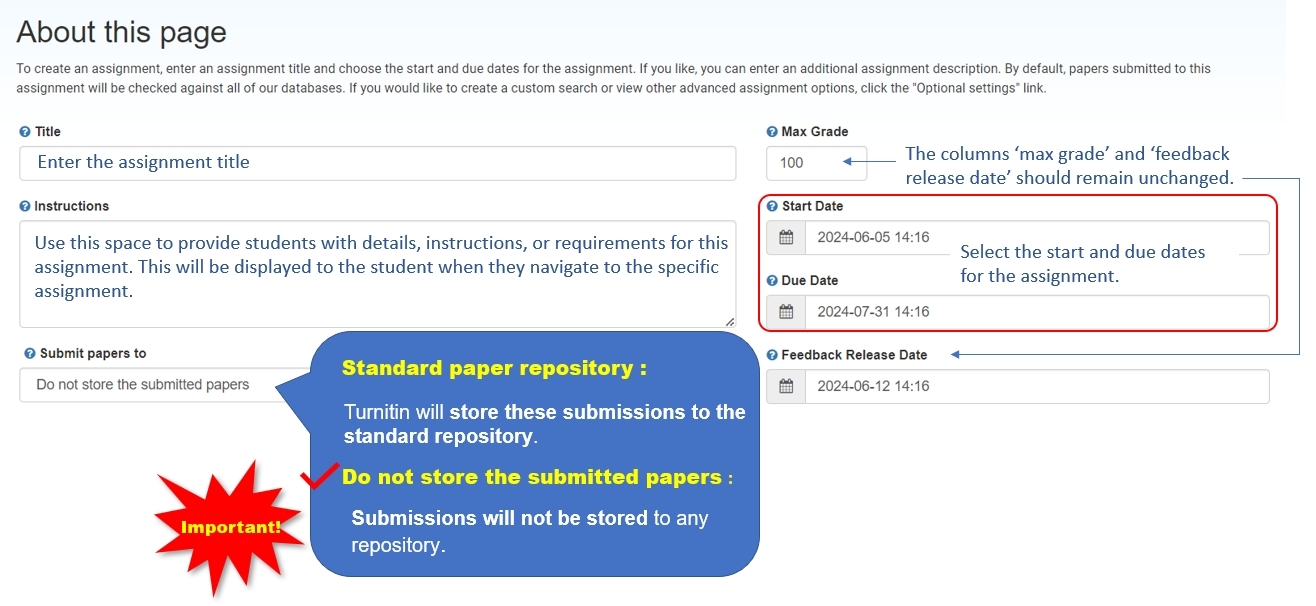
4. Optional Settings
Please click Optional Settings to finish assignment settings.

Submission settings
- Please check Allow submission of any file type.
- Please do not check Allow late submissions.
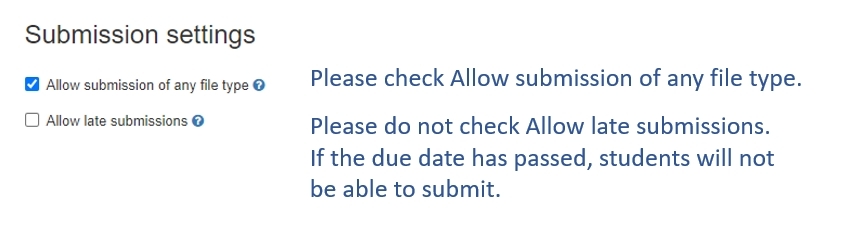
Similarity Report
- Please check Generate Similarity Reports for student submission.
- Enable Translated Matching is an optional setting.
- Please check Allow students to view Similarity Reports.
- For the following three exclusion settings, it is recommended not to check them initially.
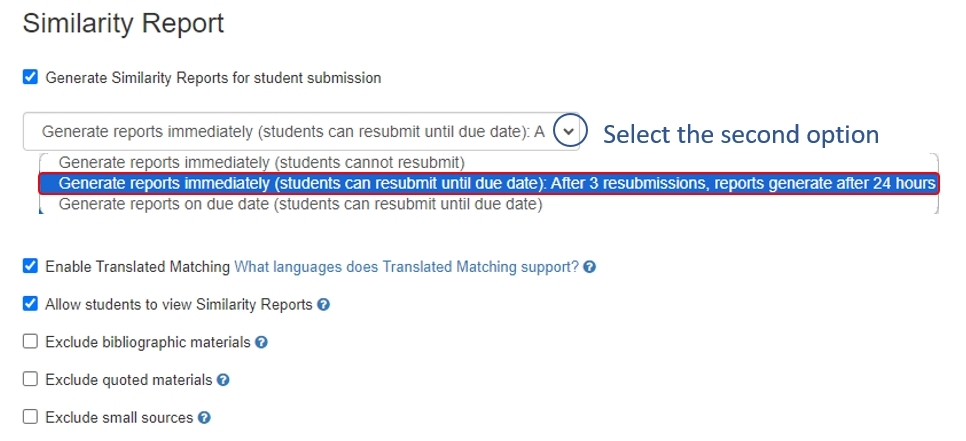
Compare against
The search options setting allows you to select which Turnitin repositories students' submissions will be checked against when processing Similarity Reports for papers. Please check all the options below.
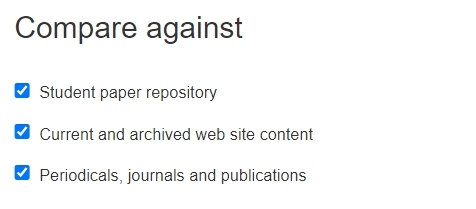
Exclude assignment template
If you have provided a template document for your students to follow, these can now be excluded from the Similarity Report by uploading the template or copying the text into the Create Custom Template field.
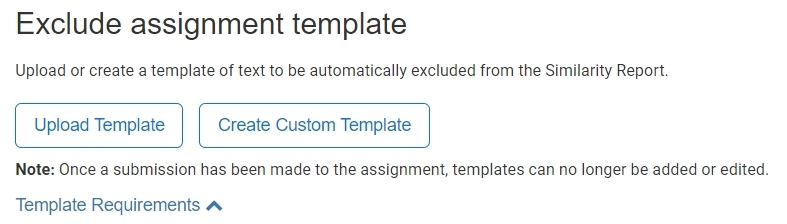
Additional settings
Save these options as your defaults for future assignments.
Click "Submit" to finish assignment settings.